You may remember back in June of 2021 Autodesk Fusion 360 and Formlabs announced a partnership to bring our respective technologies together into a cohesive manufacturing workflow. With that first launch, Fusion 360 integrated SLA additive manufacturing capabilities, giving users deeper control over their Formlabs machines, with customization of baseplates, a variety of support material strategies, and the ability to push PreForm files.
Fusion 360 has, from day one been a product of convergence, bringing all the various elements of making products into one space. Design, engineering, simulation, electronics, prototyping, and manufacturing are all possible within Fusion 360, and our primary intention has always been to make these various data threads associative.
One of the last places where manufacturing remains stuck in a reference-plagued waterfall workflow is Additive. STL files force users to export information from CAD to a slicer, only for the sake of manufacturing, creating a temporary and static STL revision of the parent geometry. It’s important to remember, a 3D printer doesn’t use this STL reference. The slicer does. The machines themselves print, not from the STL snapshot but rather, from the G-code referencing this STL snapshot.
Fusion 360 aims to address the issue of multiple disassociated references with associative design and manufacturing data. Why create intermediary data files like STLs, when you can use your design data to produce manufacturing information that then goes directly to hardware? Add to this direct connection the benefit of making the data associative, and you need only set up your manufacturing data once to enable automatic propagation of design updates through your entire workflow.
As of Jan 18th, we’ve integrated those functionality benefits into Fusion 360’s SLS additive technology. Formlabs and Autodesk are deepening their partnership with integration and support of the Fuse 1 platform within Fusion 360.
With the new integration, Fusion 360 will enable you to set up prints for your Fuse 1 hardware natively. After creating a setup in Fusion 360’s additive manufacturing workspace and selecting your Fuse 1 SLS machine, you will see a new option appear in your dialogue box giving you the ability to arrange your parts in the build volume using either a 2D or 3D strategy. This first step into an enhanced SLS technology feature set will certainly not be our last. Today, 3D packing in Fusion 360 will arrange your parts in X, Y, and Z axes, but does not re-orient parts to optimize for packing. Optimized packing will soon be available!
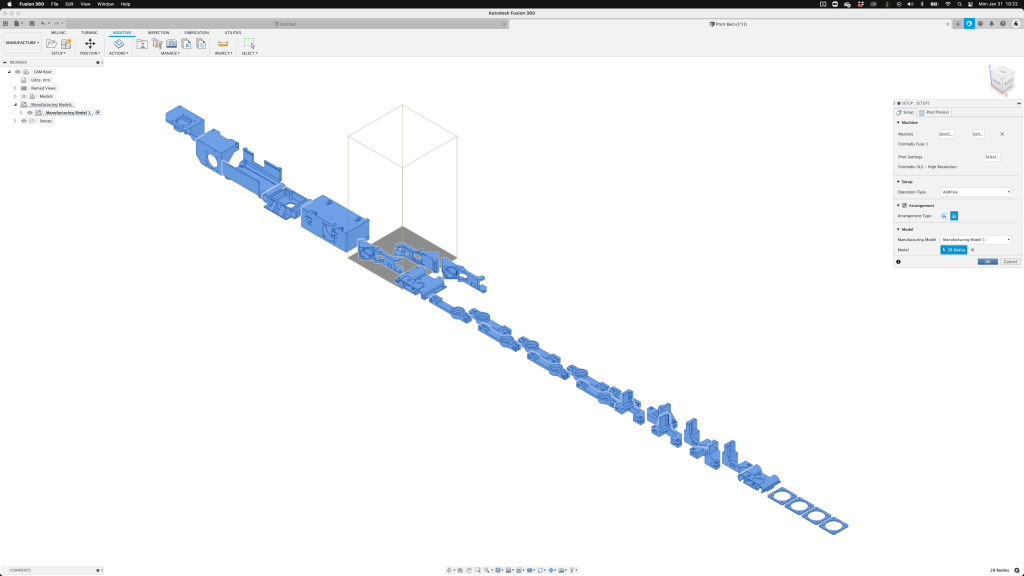
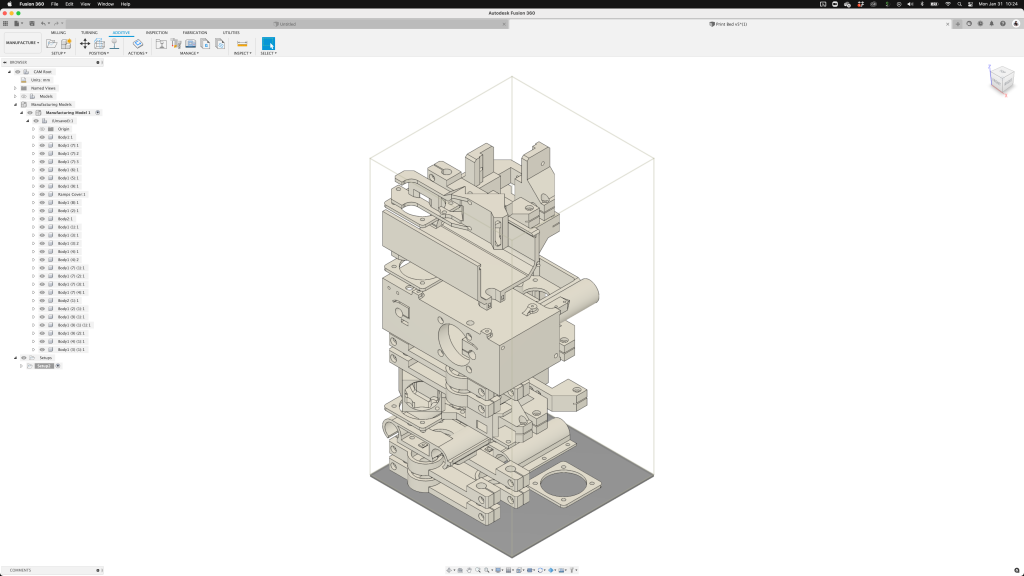
One of the core benefits to adopting Fusion 360’s design to manufacturing workflow is inherent in the name. Your design and manufacturing data are connected, with full associativity. Made a change to a sub assembly? No need to update your manufacturing setup, as those changes will propagate automatically, generating a new pack that can be exported for manufacturing. Building on this principle, you can setup, as shown above, super quickly and export to a .form file that will open in PreForm. That file is ready to print, with toolpaths and all, allowing you to rest assured that it represents the current revision of all the parts within!
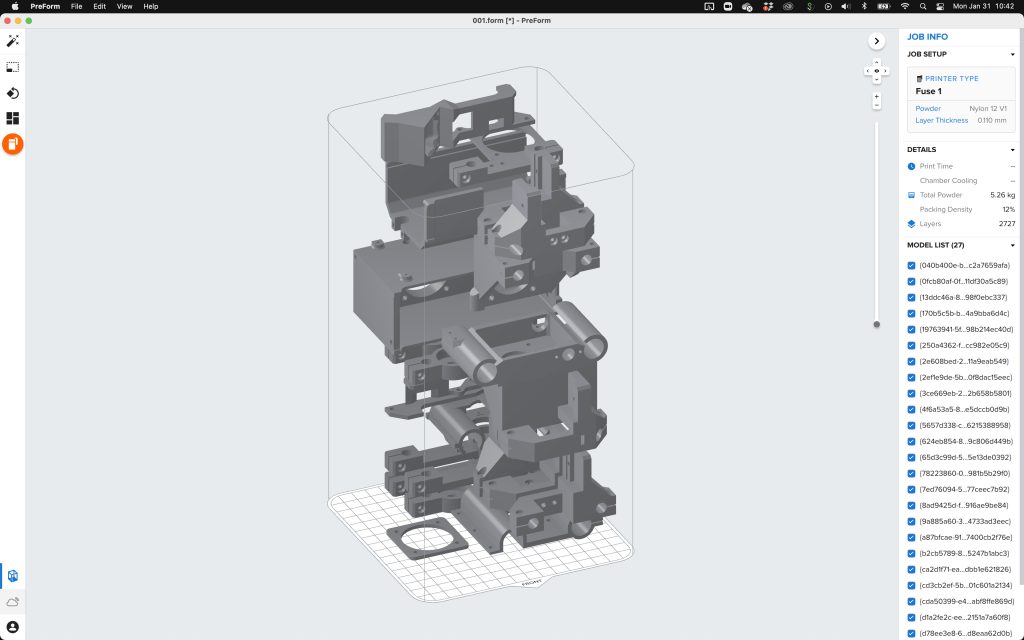
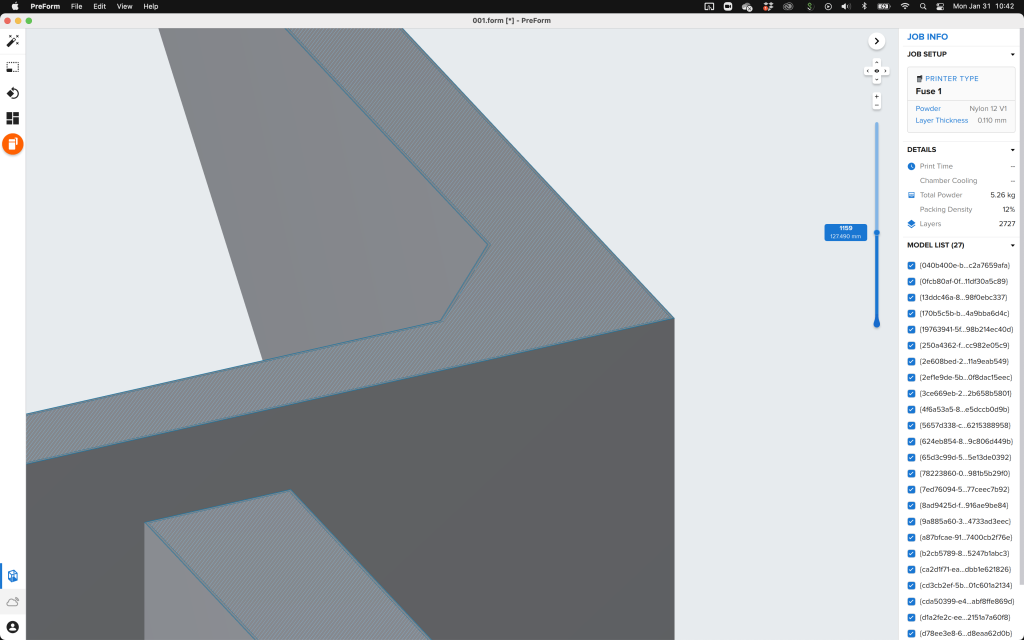
Of course, that’s not all, because if you didn’t know by now, we always have one more thing to share when we drop releases at Fusion 360. In conjunction with the Fuse 1 integration, we’ve added a sinterbox app to our app store. Need to isolate parts? Maybe you’re running multiple jobs in the same print and want to easily isolate them, or maybe you’ve got a lot of small parts you don’t want to lose when emptying the build volume. The sinterbox app for Fusion 360 enables you to quickly create a rectangular sinterbox enclosing multiple solid bodies. During the creation process, you edit key sinterbox dimensions such as case thickness, bar width and bar spacing, as well as the offset between selected parts and the sinterbox itself.
The add-in also provides the option to move the input bodies from their original component to the newly created component named Sinterbox. The main benefit of this option can be realized when 3D Packing parts in the Manufacture workspace for an Additive setup with an SLS / MFJ 3D printer, as the 3D arrangement algorithm keeps a multi body component together when placing them in the build volume.
Today we are continuing our all-in commitment to Additive Manufacturing. We have much more to show as we continue to develop and improve Fusion 360. You may have seen Fusion 360’s functionality in the emerging areas of multi-axis DED and DMLS or experienced more familiar applications in SLA and FFF. There are many more in-progress features we are bringing to your associative additive manufacturing workflows, enabling you to continue building great things with your Formlabs printer and Autodesk Fusion 360.



